Check Register in QuickBooks - Export, Import, Reports
The QuickBooks check register functions as a journal, allowing you to record cash transactions and checks for your business. Along with its basic function, it offers additional features such as editing transactions and tracking payment dates. This check register is available not only in the QB program but also in QuickBooks Online and QuickBooks Desktop, making it easily accessible for users across different platforms.
You can print the check register, along with the split details, to maintain a personal record. If you want to use a different register as the default and print it, that option is available as well. You can even save the file for printing and exporting the check register to Excel in QuickBooks, QBO, and other versions.
QuickBooks also allows you to print check register reports within the software, which can be helpful for certain business requirements. For a comprehensive guide on printing the check register in QuickBooks and other related tasks, you can refer to the complete blog.
What is a Print Check Register in QuickBooks?
A print check register is a physical or digital document that provides a record of all cash transactions and checks made by a business using QuickBooks. It is useful for maintaining a paper trail or personal record of all payments made and received by the company.
How to Use the Check Register in QuickBooks?
To use the check register in QuickBooks, follow these simple steps:
- Open the QuickBooks program and click on the "Banking" option on the left-hand menu.
- Select the "Register" option for the account you want to view or manage.
- Enter all transactions made, including checks and cash transactions, in the appropriate fields.
- Review the register to ensure all transactions are accurate and up-to-date.
How to Print Check Register in QuickBooks?
To print a check register in QuickBooks, follow these steps:
- Open the check register in QuickBooks.
- Click on the "Print" button located at the top of the register.
- Select the desired print settings, such as date range and printer options.
- Click on "Print" to complete the process.
How Do I Change the Default Check Register in QuickBooks?
To change the default check register in QuickBooks, follow these steps:
- Open the "Lists" menu and select "Chart of Accounts."
- Right-click on the account you want to make the default and select "Edit Account."
- Check the "Use Register" box and select the desired register from the drop-down menu.
- Click on "Save" to complete the process.
How to Export a Check Register from QuickBooks?
To export a check register from QuickBooks, follow these steps:
- Open the check register in QuickBooks.
- Click on the "Export" button located at the top of the register.
- Select the desired export format, such as Excel or CSV.
- Choose the desired file location and click on "Export" to complete the process.
How to Import Excel Into QuickBooks Check Register?
To import an Excel file into QuickBooks check register, follow these steps:
- Open QuickBooks and select the "File" menu.
- Click on "Utilities" and select "Import" and "Excel Files."
- Follow the prompts to select the Excel file to import and map the fields to the correct QuickBooks columns.
- Review the imported data for accuracy and completeness.
How to Get the Check Register in QuickBooks?
To access the check register in QuickBooks, follow these steps:
- Open QuickBooks and select the "Banking" menu on the left-hand side.
- Select the bank account you want to view the check register for.
- Click on the "Register" option.
- The check register will appear, displaying all transactions for that account.
How to Run a Check Register Report in QuickBooks?
To run a check register report in QuickBooks, follow these steps:
- Open QuickBooks and select the "Reports" menu on the left-hand side.
- Type "check register" in the search bar and select the "Check Detail" report.
- Choose the date range you want to include in the report.
- Customize the report by selecting additional options such as the bank account, payee, or payment method.
- Click on "Run Report" to generate the check register report.
Conclusion:
The check register is an essential feature of QuickBooks that allows businesses to monitor their cash transactions and checks accurately. You c

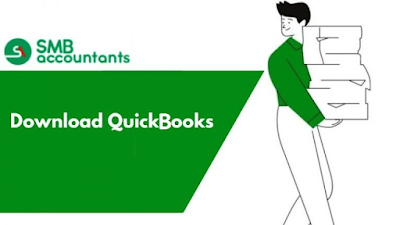

Comments
Post a Comment